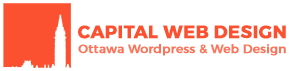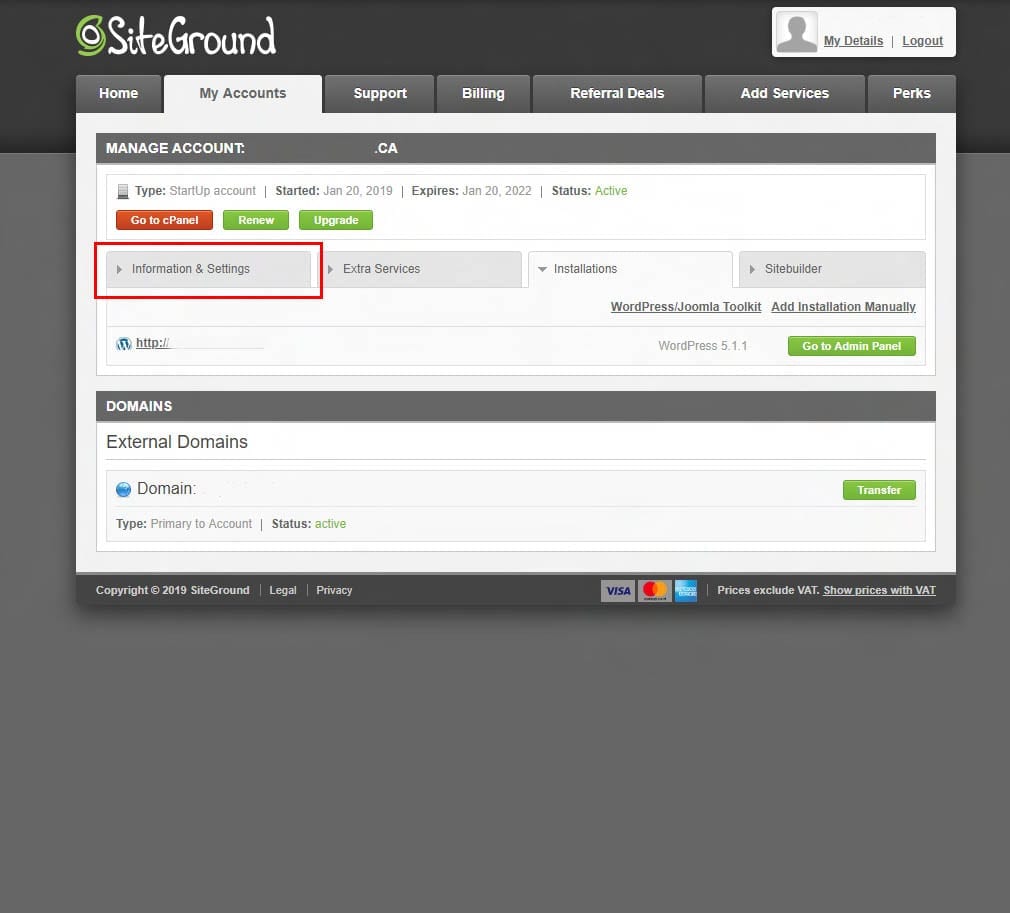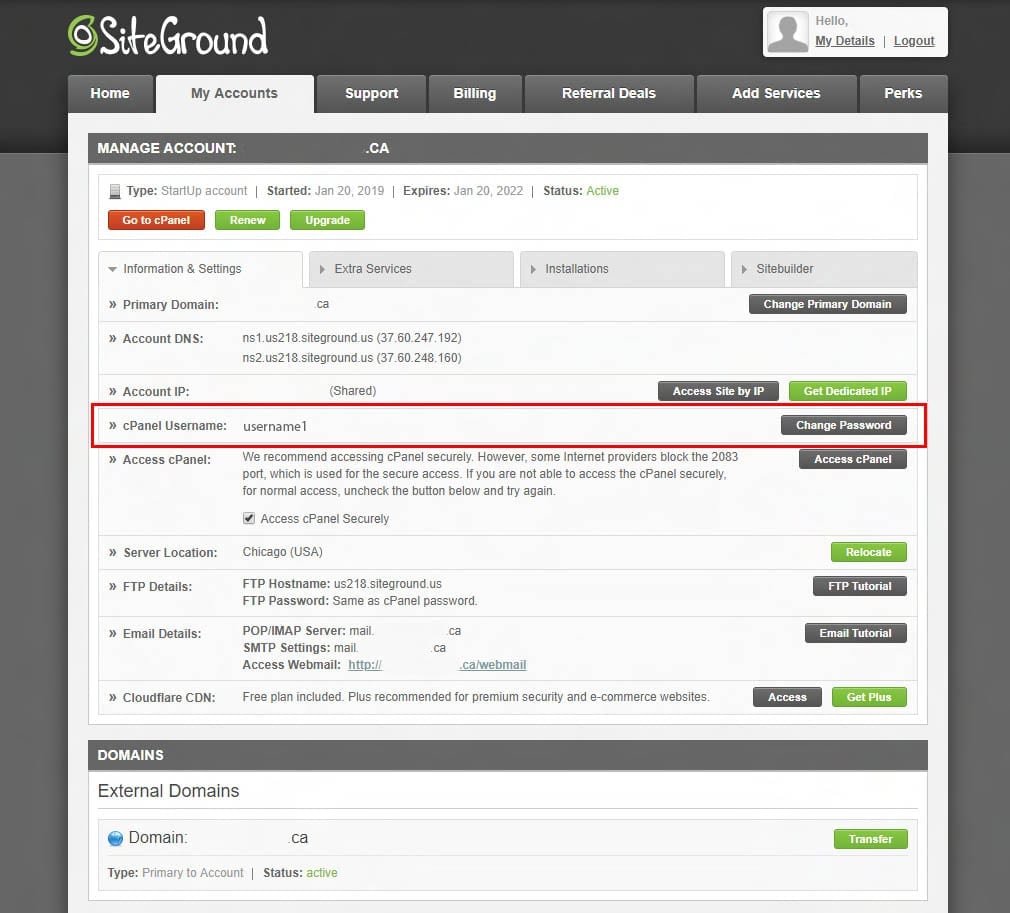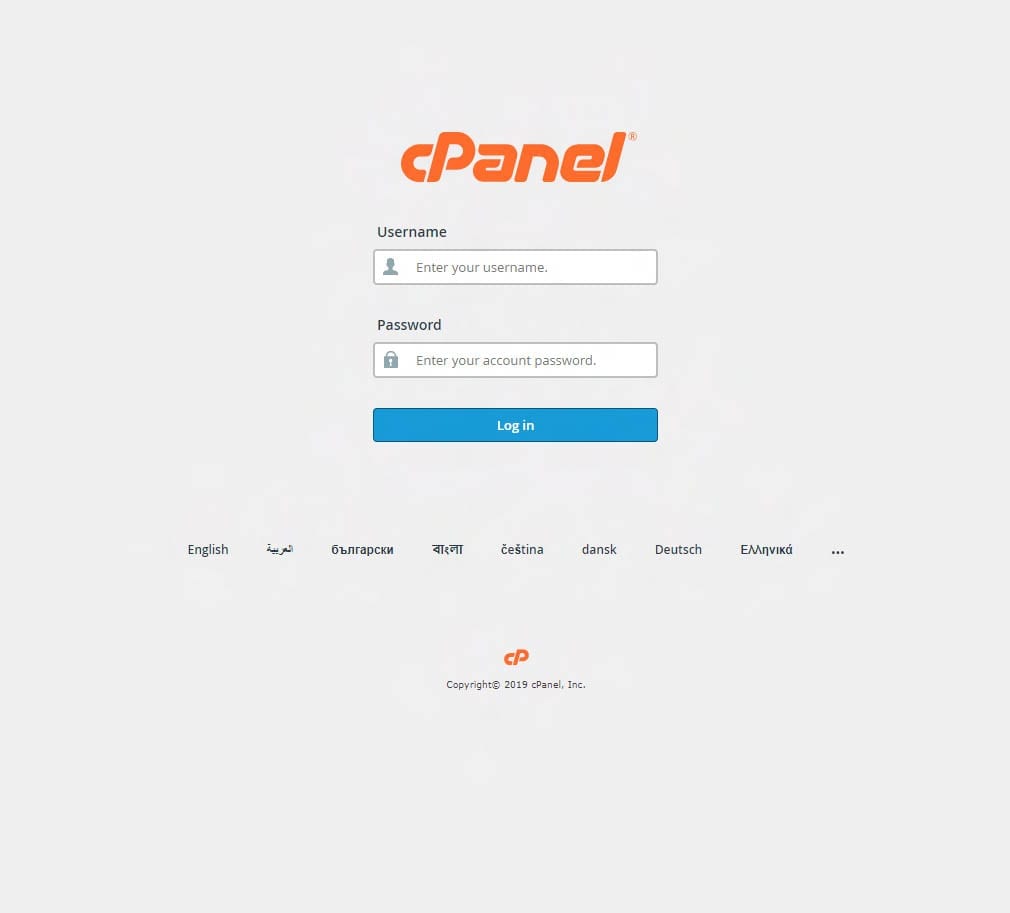Update 2023 – SiteGround has official documentation
This blog entry was written in 2019 and the SiteGround interface has changed since. These instructions may no longer be accurate. You should consider referencing the official SiteGround documentation if these instructions no longer work for you.
How To Give My Developer Access To My Site
How Can I Add a Collaborator to My Website?
Original Post: SiteGround delegate access to web developer
If you’re in the market for a new website, are looking to migrate to a reliable and inexpensive web host, SiteGround is a great option.
Their WordPress hosting is highly optimized, and with their plans starting at USD$3.95/month (renews at USD$11.95 after first month) they’re quite competitive.
Included in their WordPress hosting is complimentary cPanel access, which is a powerful software for building and maintaining a website.
Giving access without giving up your password
Once you’ve signed up with SiteGround and would like your web designer to get to work, some people would just give their hosting account username and password. This is not a secure choice and should be avoided at all cost. Although your relationship with a developer should be professional, you want to maintain control of your equities at all times. That’s where delegating access comes into play.
What is delegated access on SiteGround?
It means providing access to a subset of your management platform, not your entire account.
SiteGround offers this functionality by default, and you’re only 5 easy steps away from providing controlled access to your web developer of choice:
- Log in to your SiteGround account and click on My Accounts
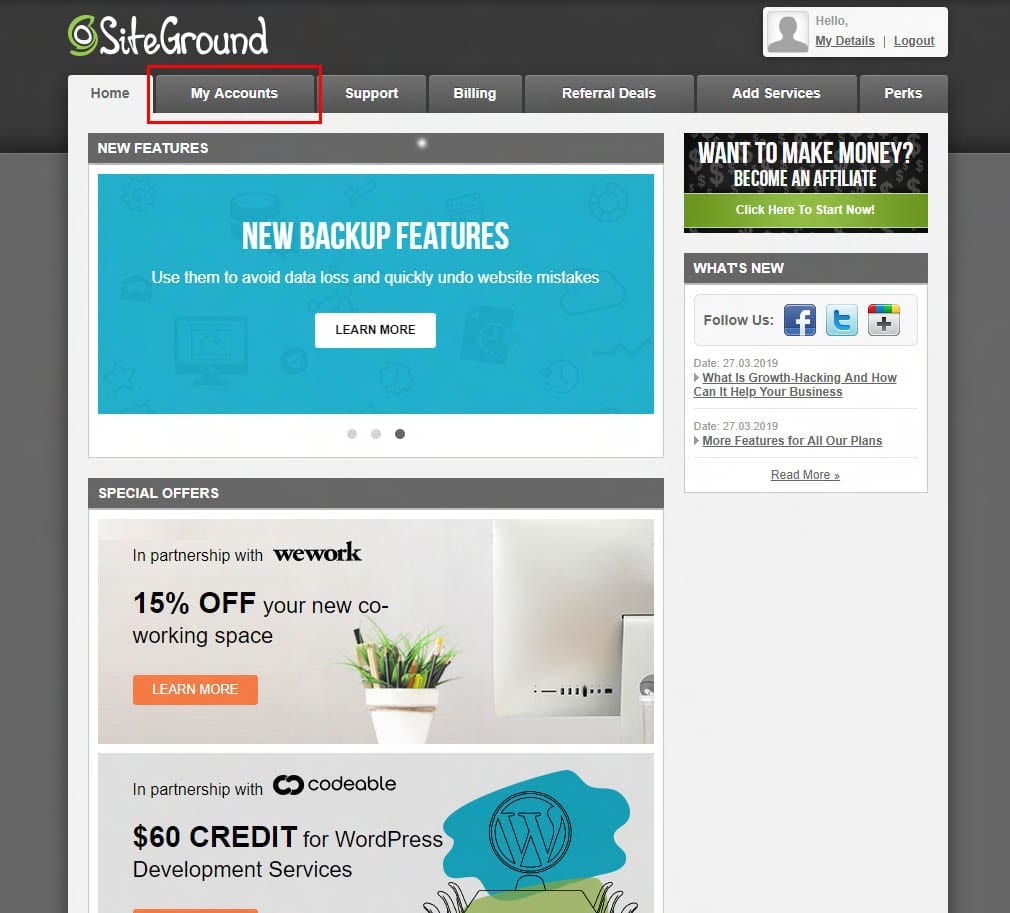
- For the website you want to delegate access to, click Information & Settings

- Find the “cPanel Username” and note the pre-generated username provided. Click Change Password on that line to change the cPanel password

- Provide the cPanel username and new password to your web developer. They can sign in by going to https://yourdomain.com/cpanel

That’s all there is to it! Your web developer now has access to your hosting cPanel, meaning they can access your WordPress installation, database and more. These tools will greatly help the developer in getting your WordPress website up and running.
How to remove delegated access on SiteGround
You always have the option of removing this access: simply re-do the steps above up to step 3 where you change the cPanel password.
Once the password is changed, the developer will no longer have access to your cPanel.